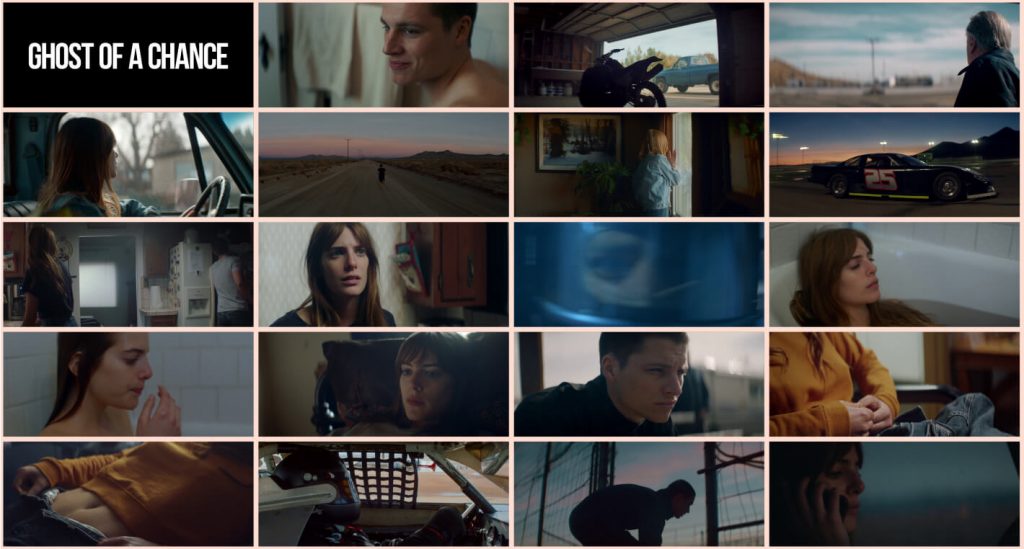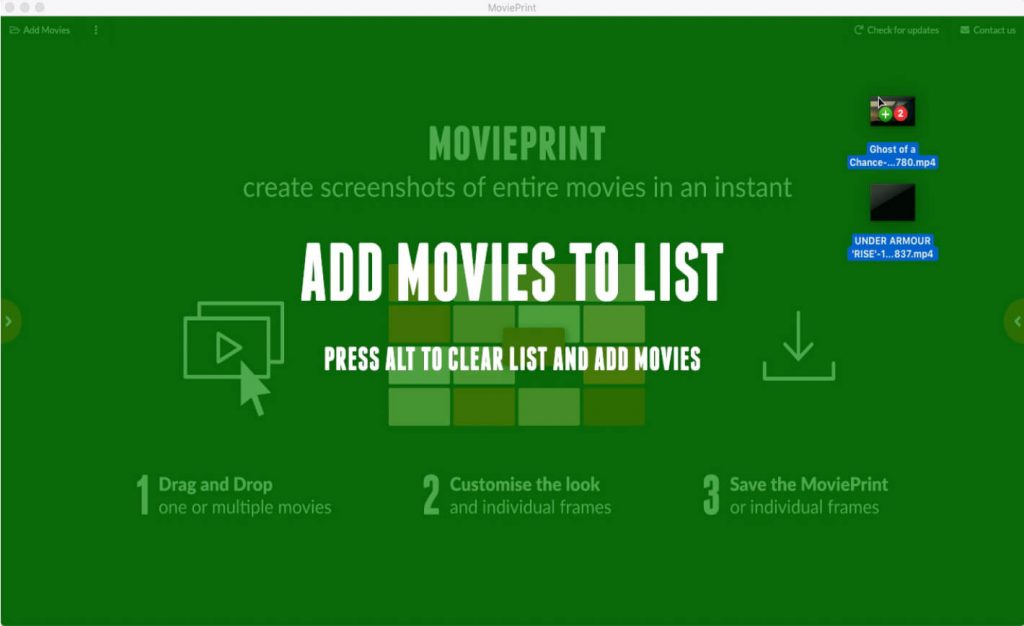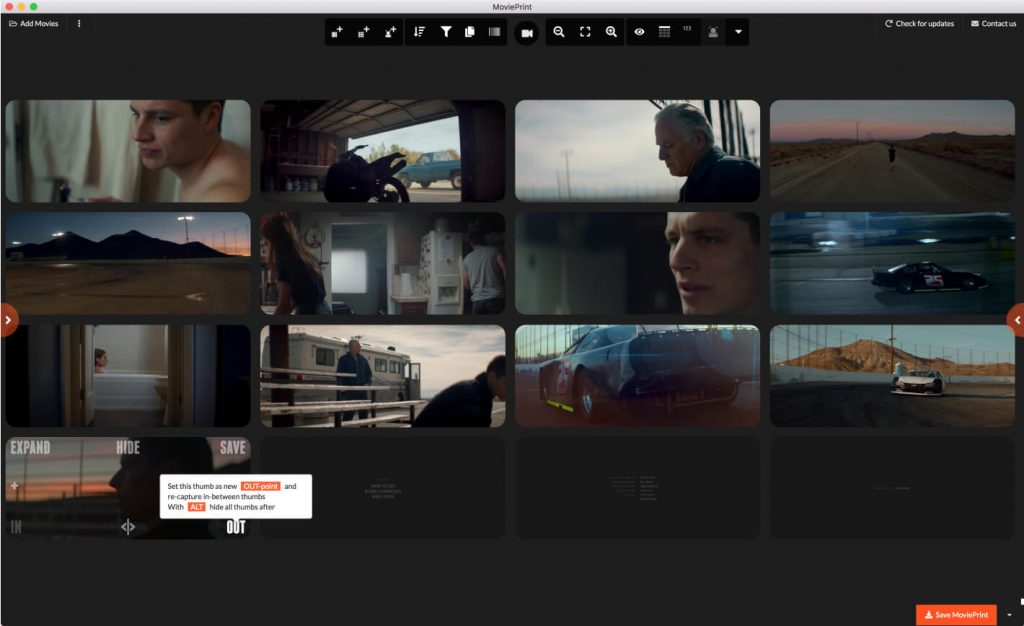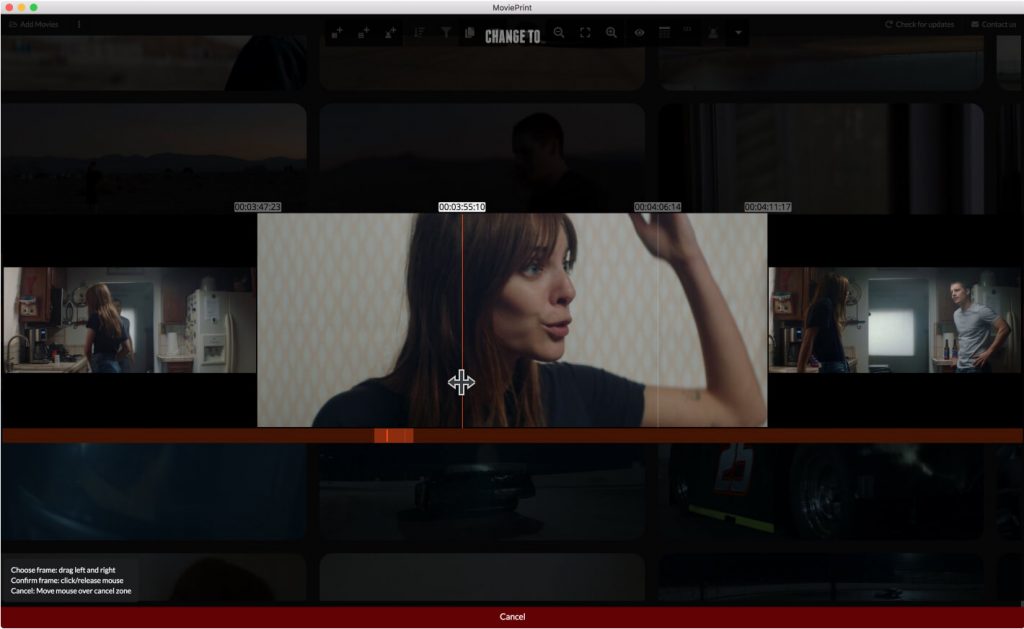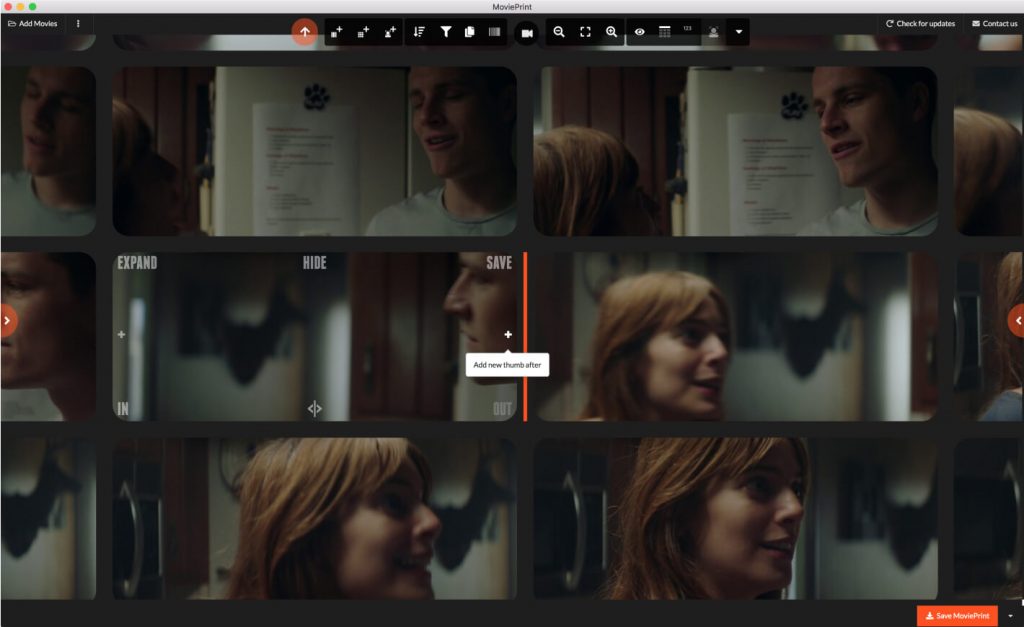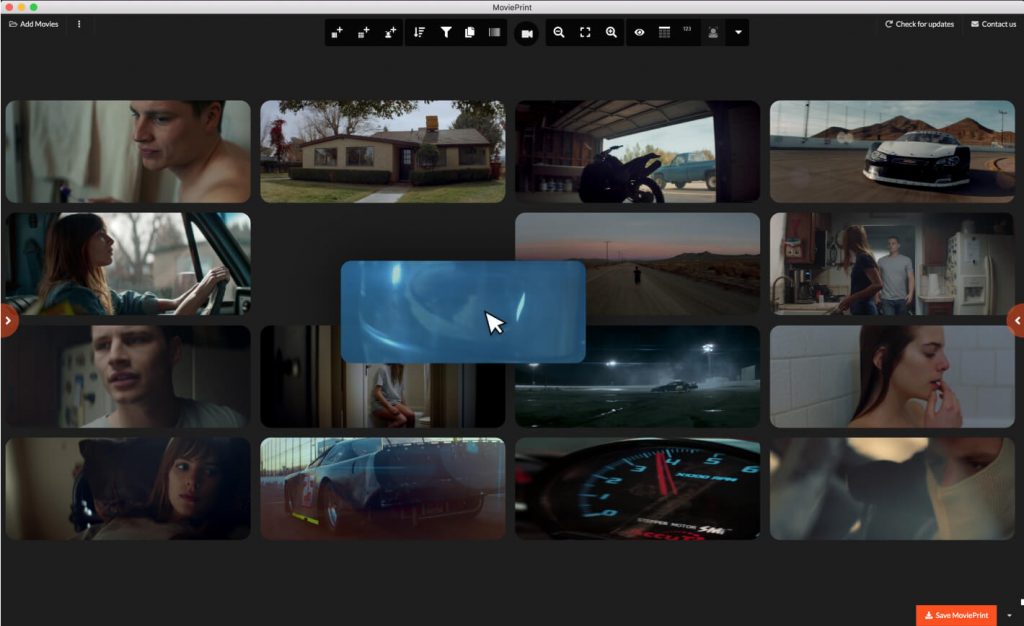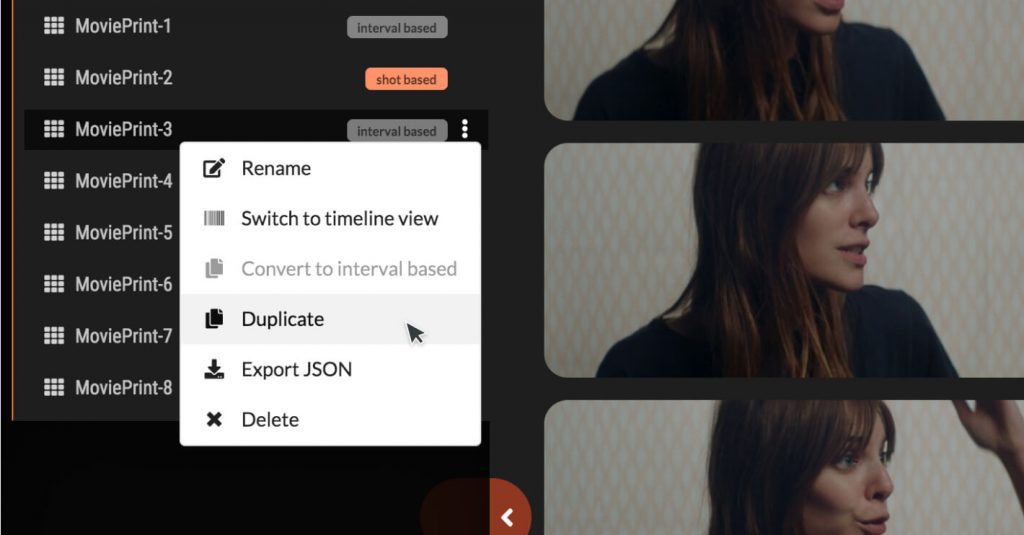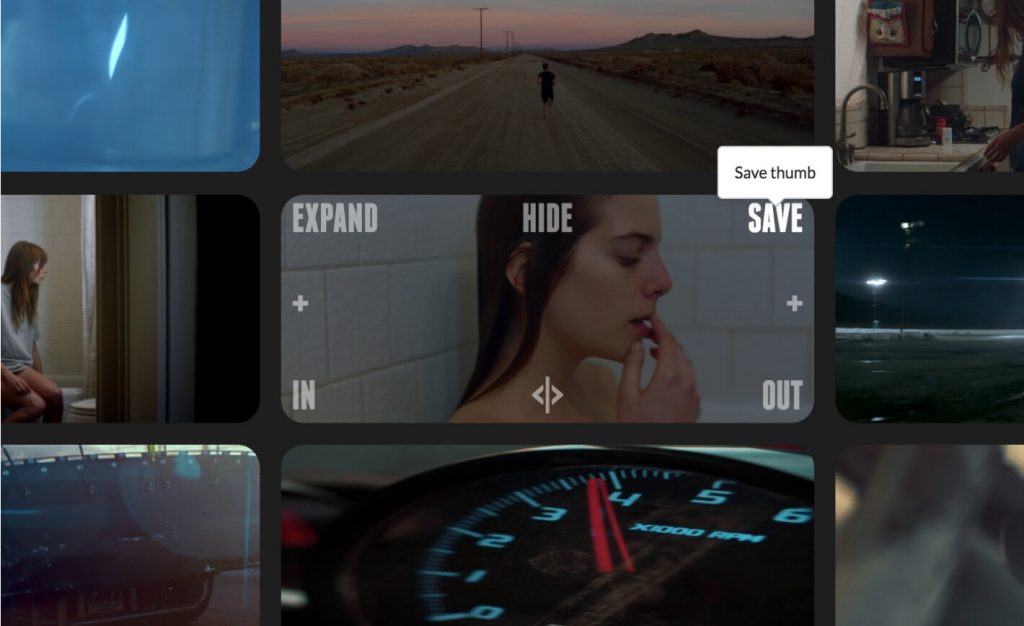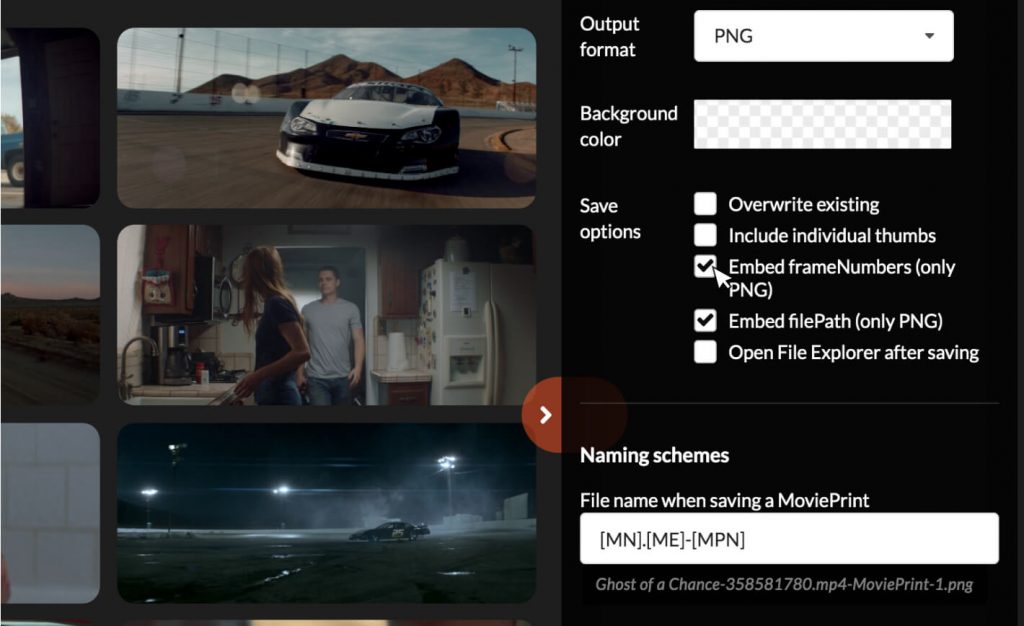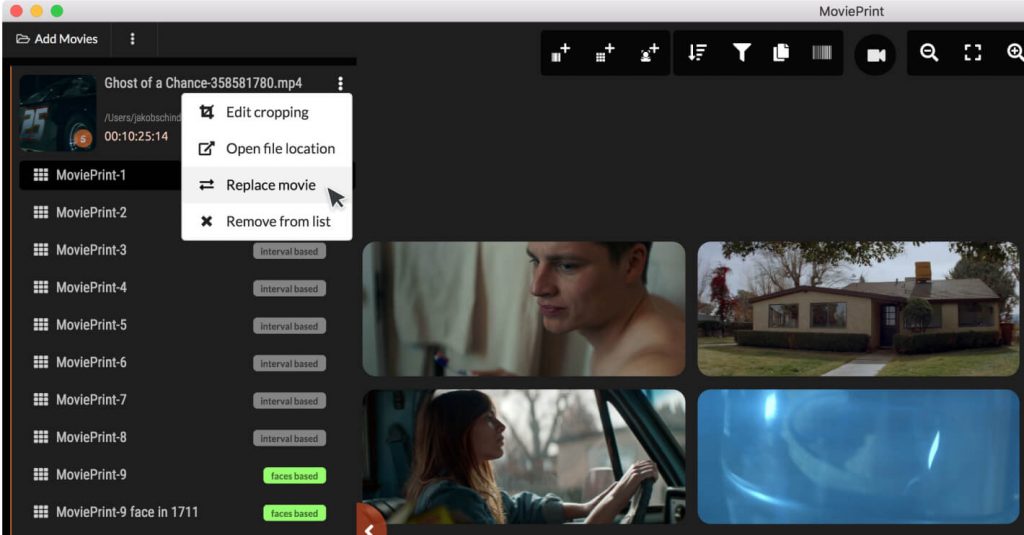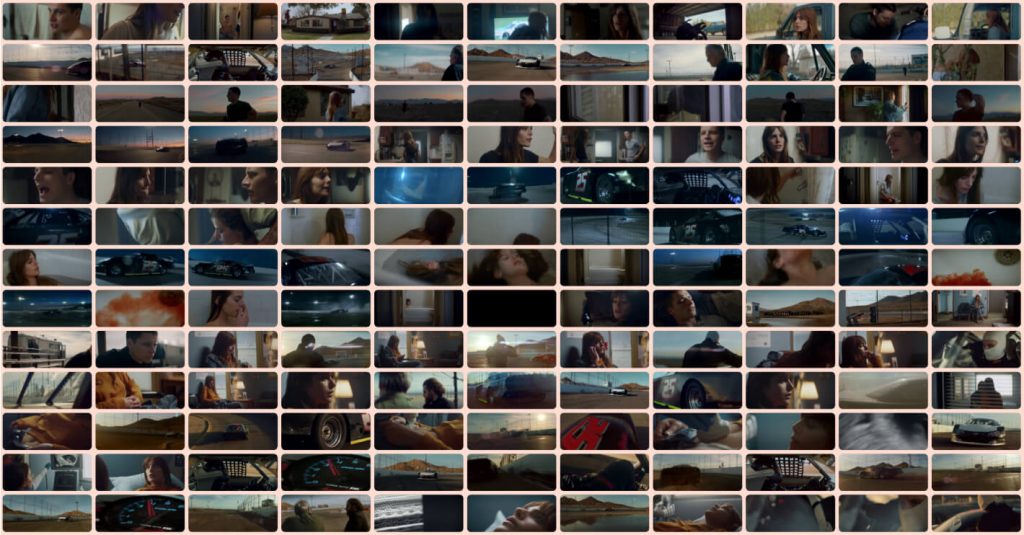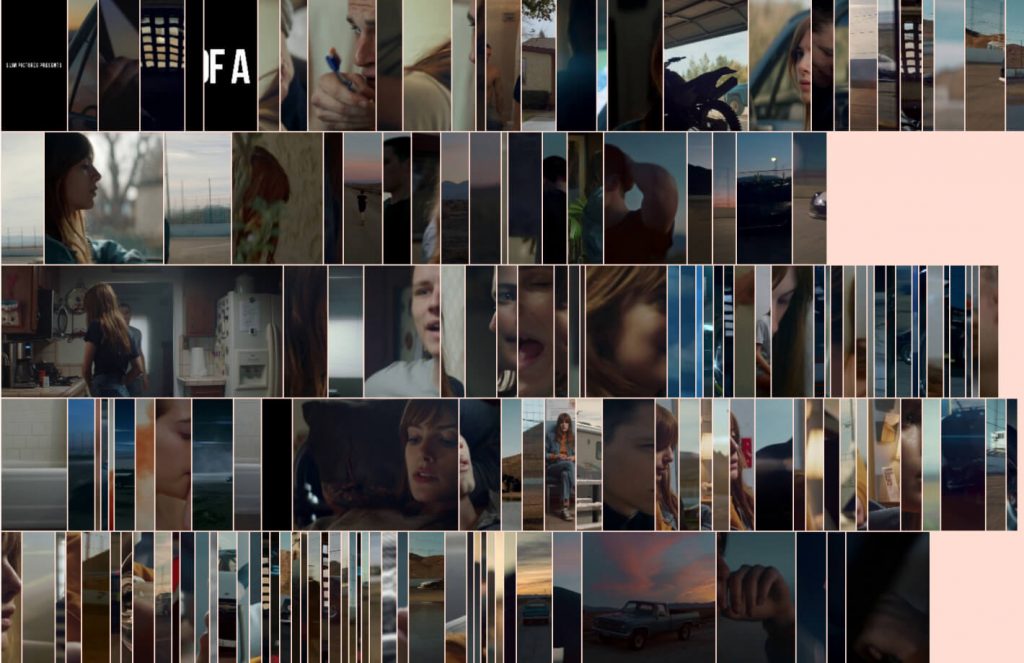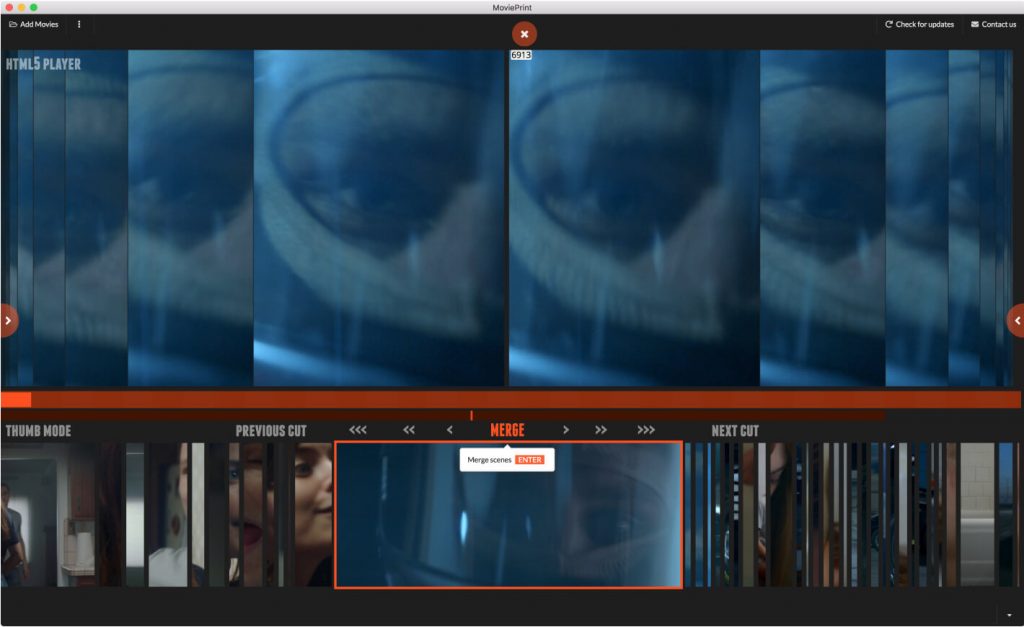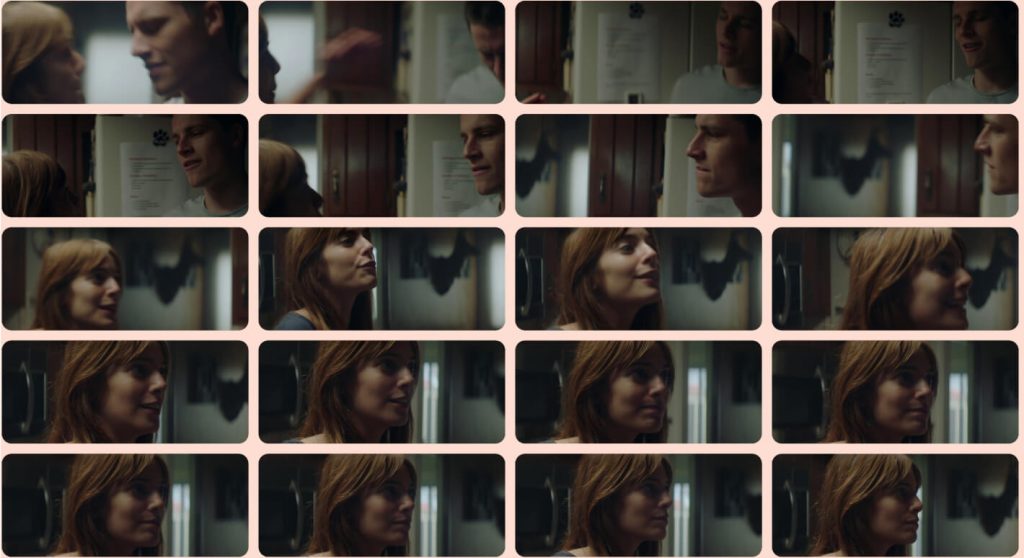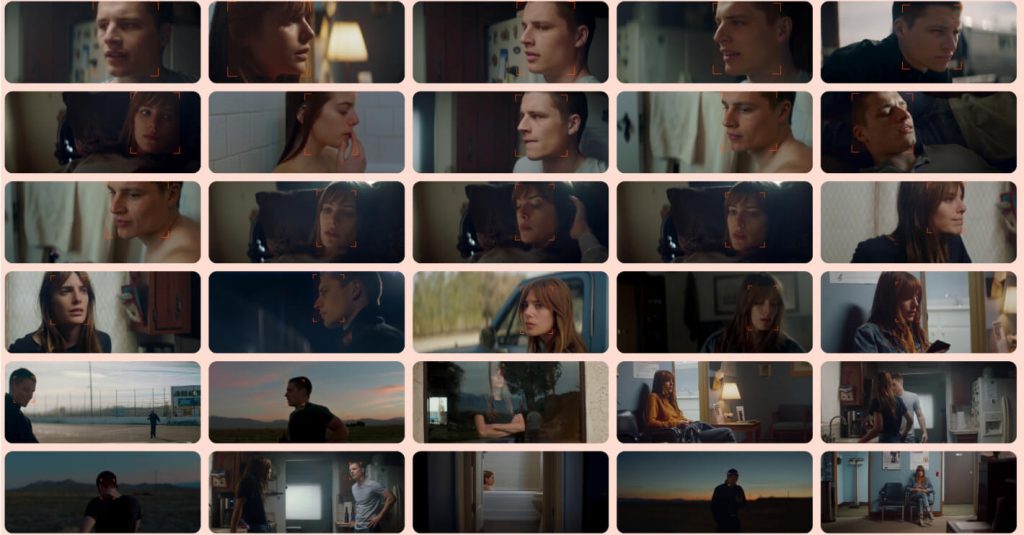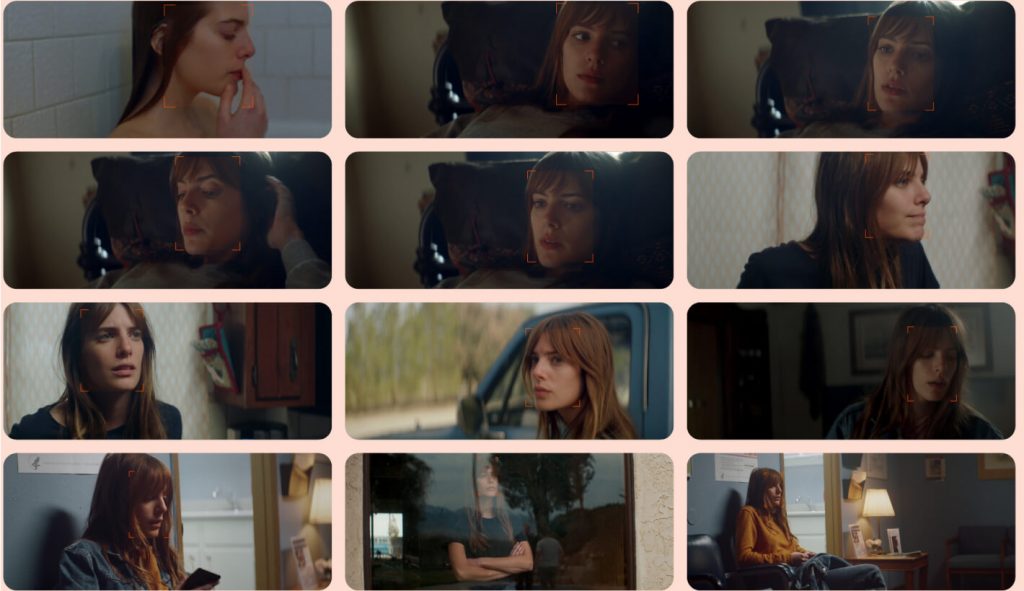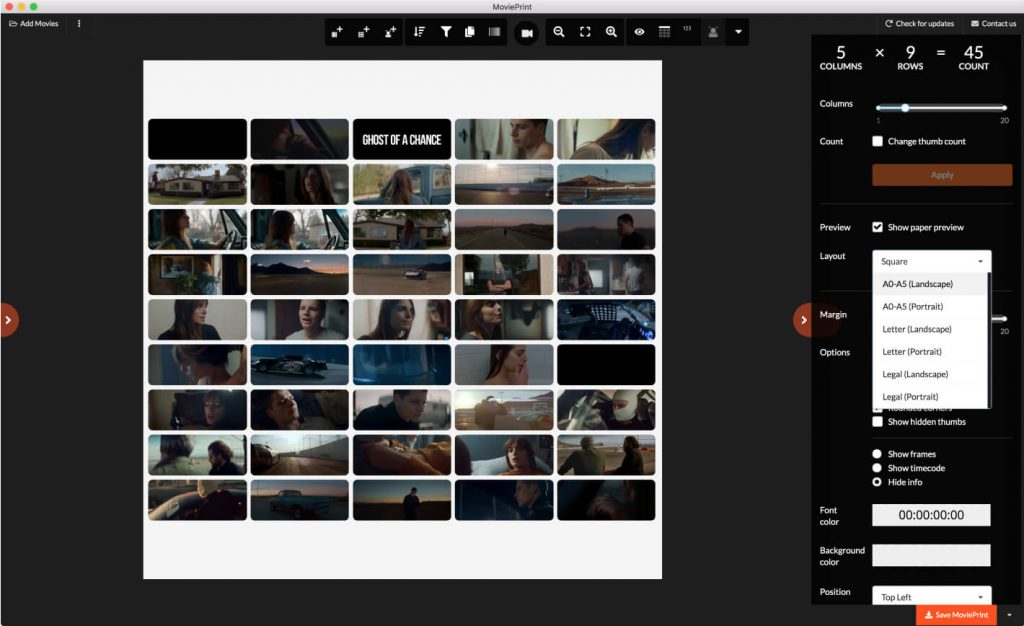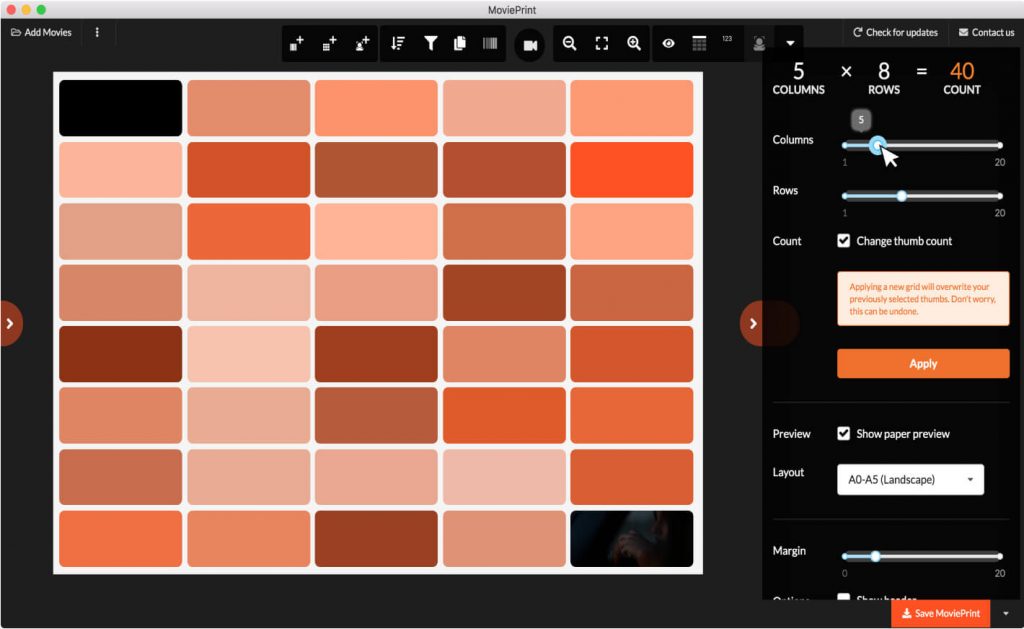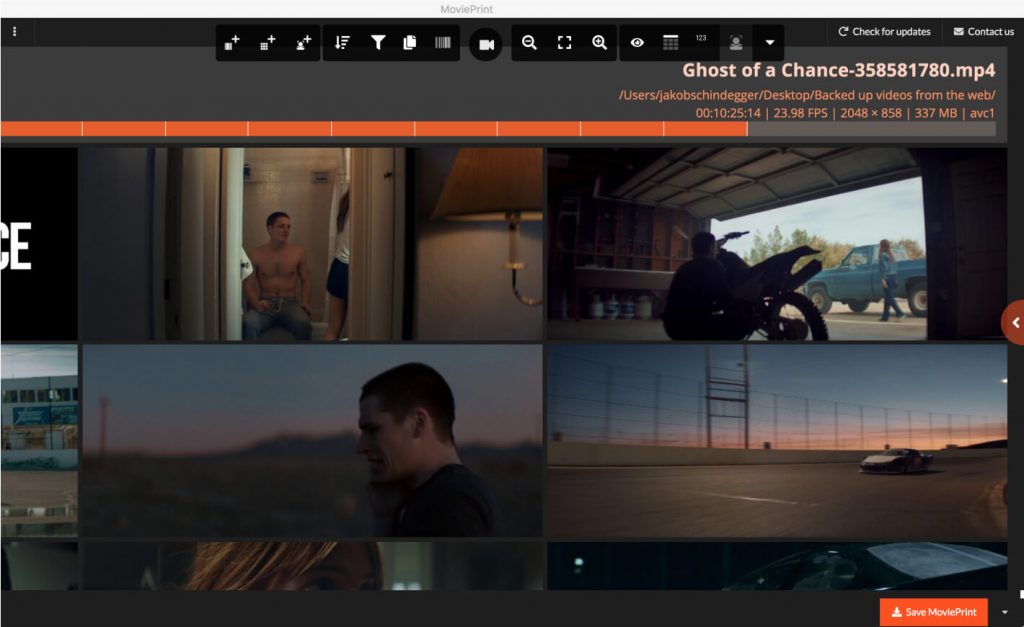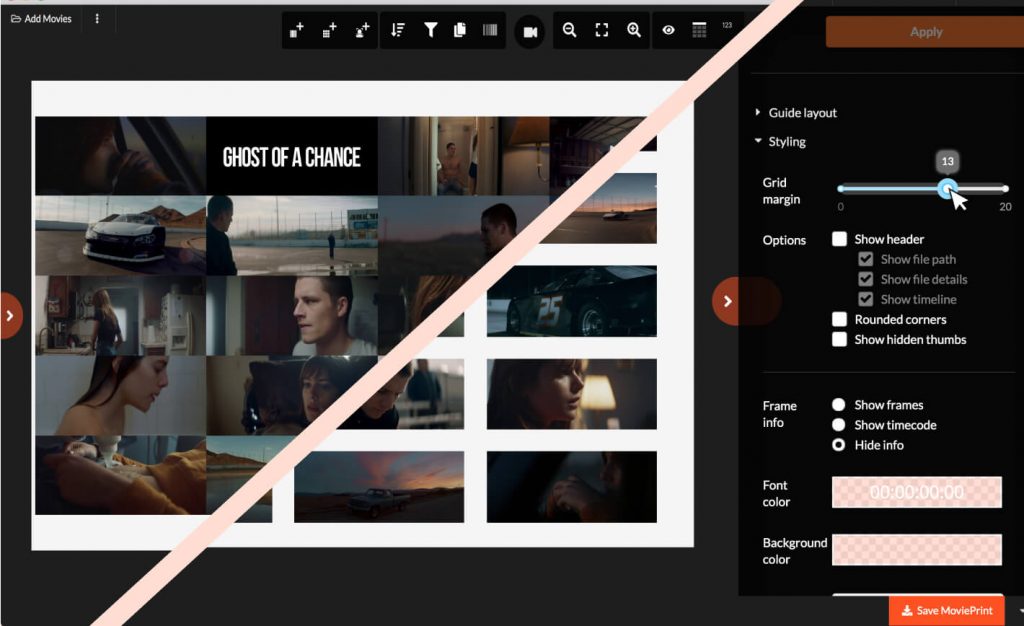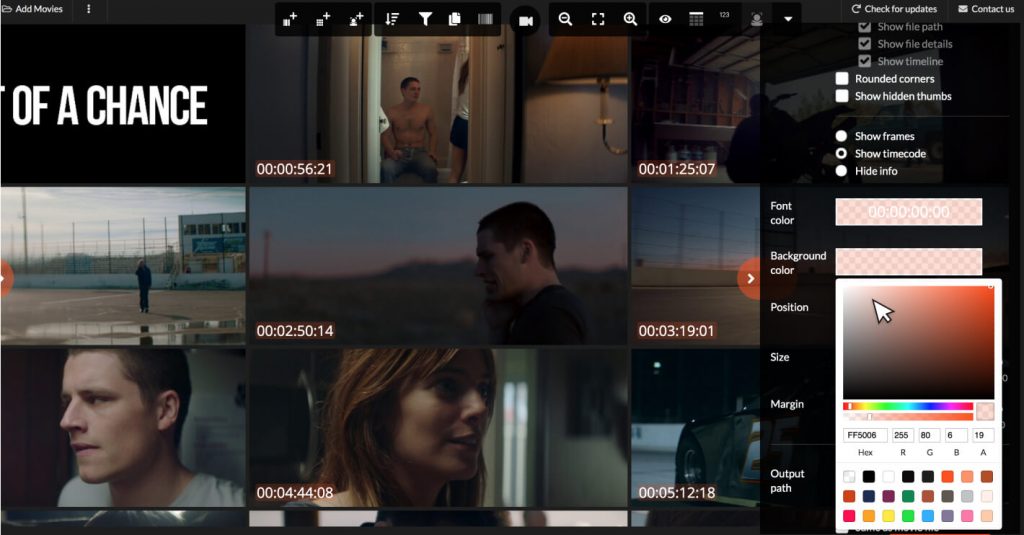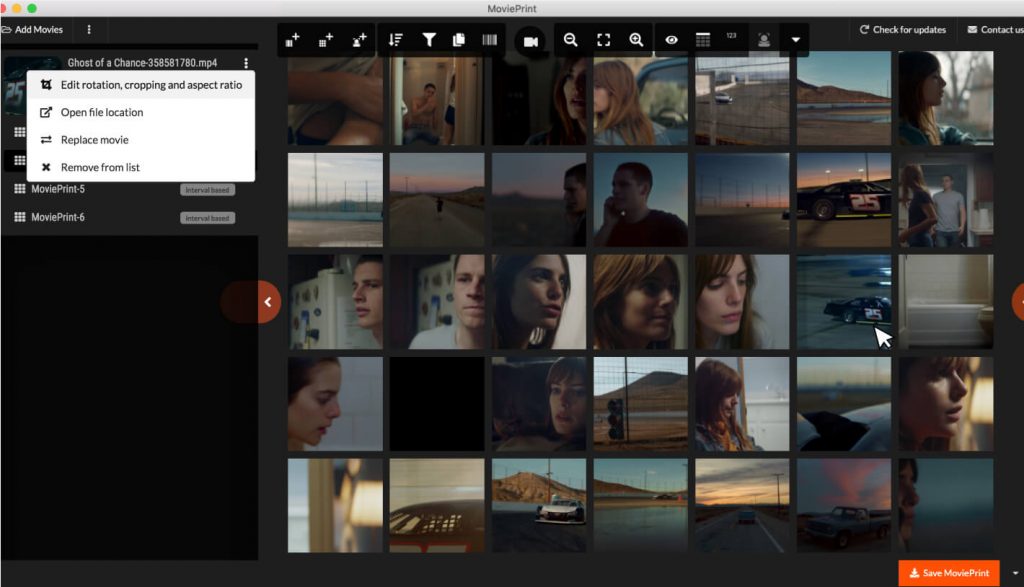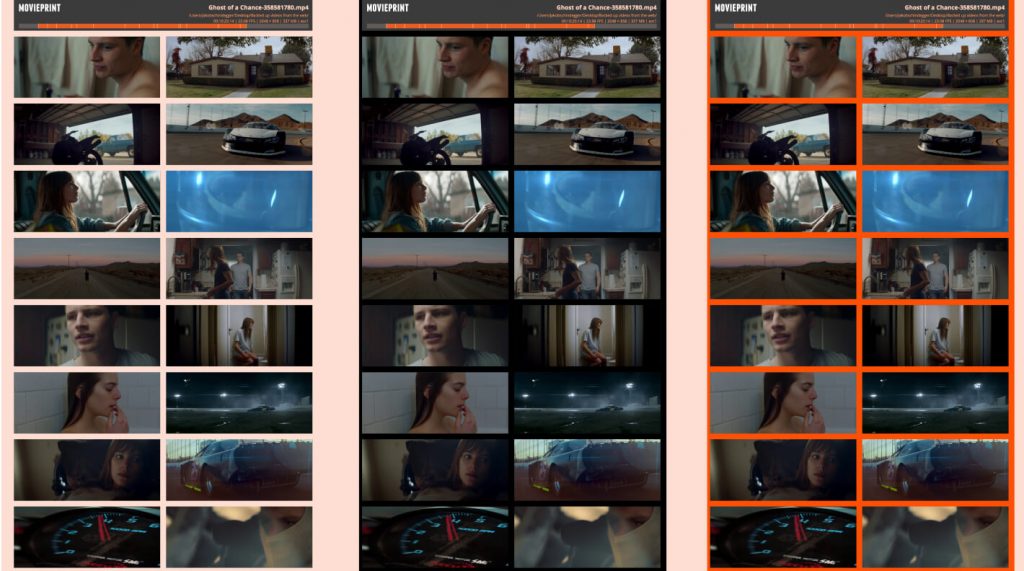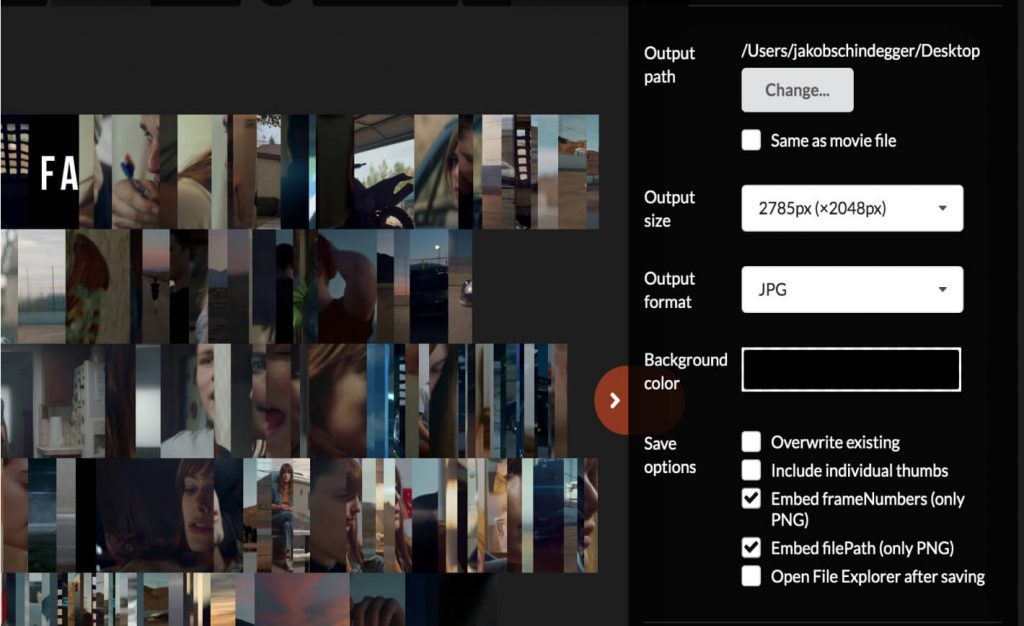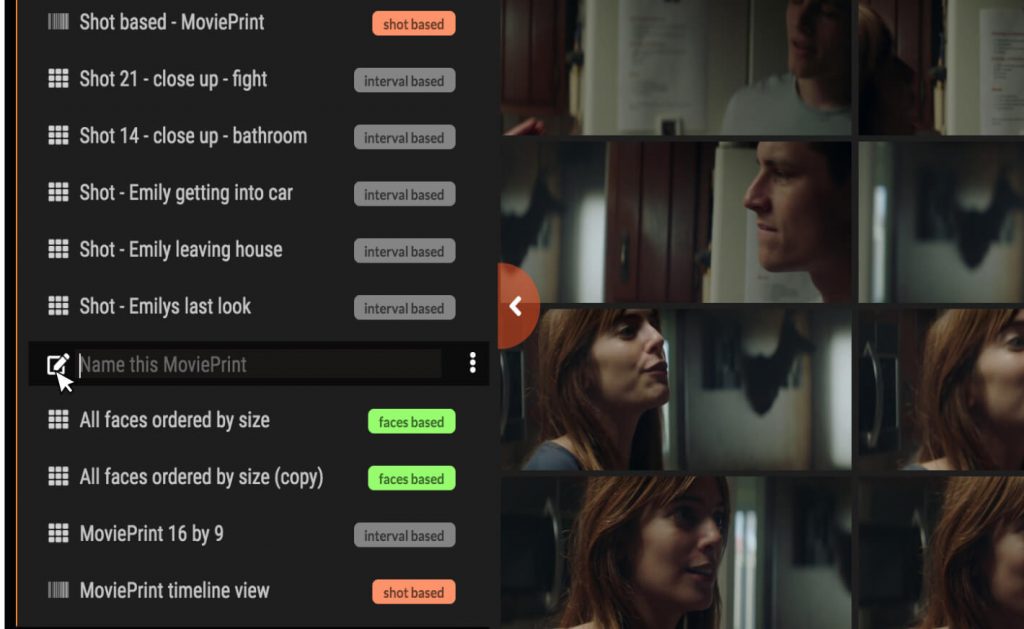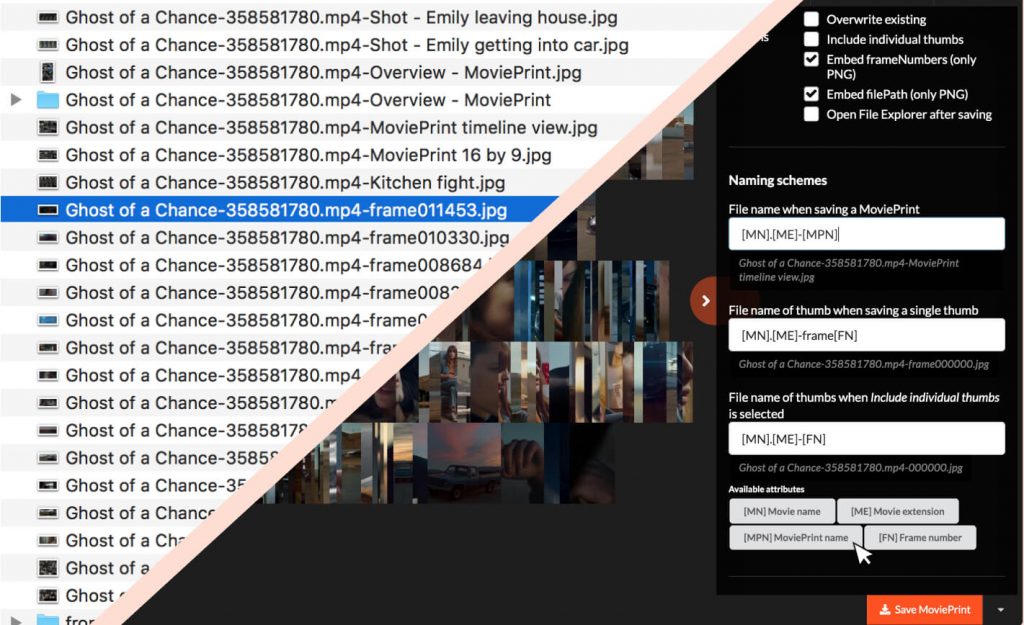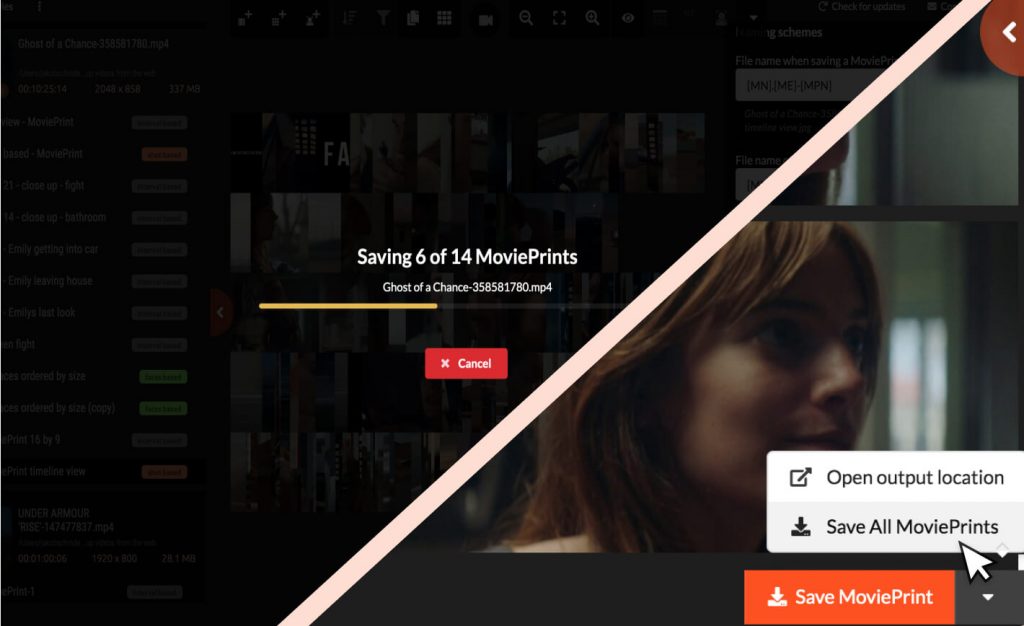Everyone can have fun with MoviePrint, but if you are
MoviePrint can make your life even easier. Take screenshots of movies in an instant to …
These are the basics on how to create your first MoviePrint.
SET IN AND OUTPOINT
Using the IN and OUT buttons you can define the range in which an interval based MoviePrint get’s created.
This way you can for example easily remove intro and credits from your MoviePrint.
Note: Do this step before you do any other adjustments as it will overwrite your previous thumbs in this MoviePrint.
CHOOSE OTHER FRAME
With the Scrub feature you can easily choose a different frame.
Pro tip: As an alternative you could also use shot detection as a base and hide the shots you are not interested in. Check out Analyse for details.
REARRANGE THUMBS
Not happy with the order? You can easily rearrange using drag-n-drop.
With the Sort feature you can get the thumbs back in order. Just sort them by frame number.
Pro tip: Thumbs in shot based MoviePrints can not be rearranged as they represent a specific shot. To get around that constraint, just convert them into an interval based MoviePrint.
SAVE SELECTION
Your MoviePrints are kept when you restart the software, but you might still want to share your selection or save it for later.
When saving MoviePrints in the PNG format, frame numbers and file paths are embedded by default.
These PNGs can be imported again. Has the file path changed? Just point MoviePrint to the new location.
Pro tip: The selection can also be saved as a JSON file.
REPLACE MOVIE
Are you a colourist and want to compare differently graded versions of the same movie? Then just replace the movie with another version. Your frame selection is kept.
Pro tip: replace movie can also be used to speed up working within MoviePrint. Start out with a lo-res version, do all your adjustments and before you save your MoviePrints replace it with a hi-res version of your movie.
Check out Analyse for more advanced selection, Present and Archive for details on styling and other export options.
Here are some ideas on how to use more advanced methods to analyse a movie and create a MoviePrint.
REFINE SHOT DETECTION
In the player view you can move through the movie and easily adjust the cuts by cutting and merging scenes.
The quality of the detected shots depends on the character of the movie.
Pro tip: Try out the “Histogram” shot detection method to detect shots. It is slower, but can improve detection in some cases.
Check out Select for simple selection, Present and Archive for details on styling and export and additional options.
Here are some ideas on how to set up and style your MoviePrints.
CHOOSE THE GRID SIZE
The column and row sliders let you choose the grid size you like. Every time you change the size of the grid, new frames between your selected In- and Outpoints are being captured.
Pro tip: With the expert mode you can increase the grid size to 100×100. You have to be very very patient though 🙂
Check out Analyse and Archive for details on set up and export options.
CONTACT SHEET, INDEX PRINT, THUMBNAIL VIEW
WE CALL IT MOVIEPRINT
PERCEIVE, ANALYSE AND ARCHIVE MOVIES WITH EASE
Please give us your feedback
We don’t collect any data from you, therefore we need to know what you think. If you have a minute, please share your experience.
- How did you find out about MoviePrint?
- What do you use MoviePrints for?
- Is there anything in particular you like or dislike?
- Anything else you think we should know to improve our product ?
CAPTURE THE MOMENTS AND VISUALISE TIME
MAKE VISUAL POETRY
ROADMAP
Scene detection and shot segmentation • Image quality assessment • Face recognition • Motion analysis
WANT TO CONTRIBUTE?
Do you want to contribute with code (openCV, electron, react, redux)? Or maybe port it to Windows or Linux? Check out our project on Github.
Or do you want to donate?
We were lucky to grow up in a privileged society allowing us to do what we love. Therefore we ask you to make a donation to one of these organisations:
If you appreciate the work, please spread the word!
Do you want to donate?
We do not need anything, but others do. Thank you!
- Medico international
- Women win – empower adolescent girls worldwide through sport
- Join our group and become a lender at Kiva
- Doctors Without Borders